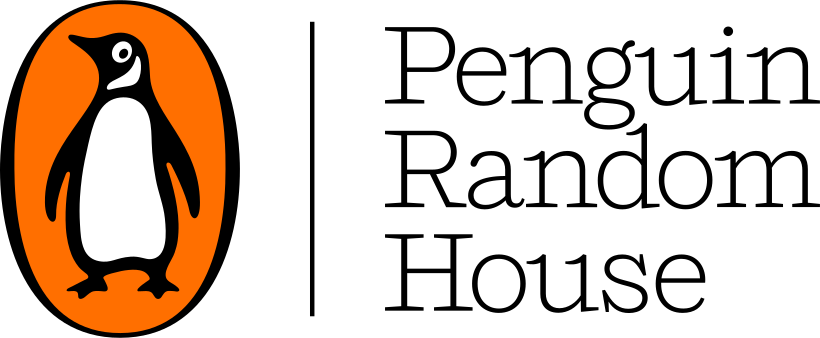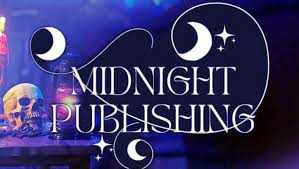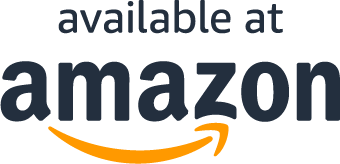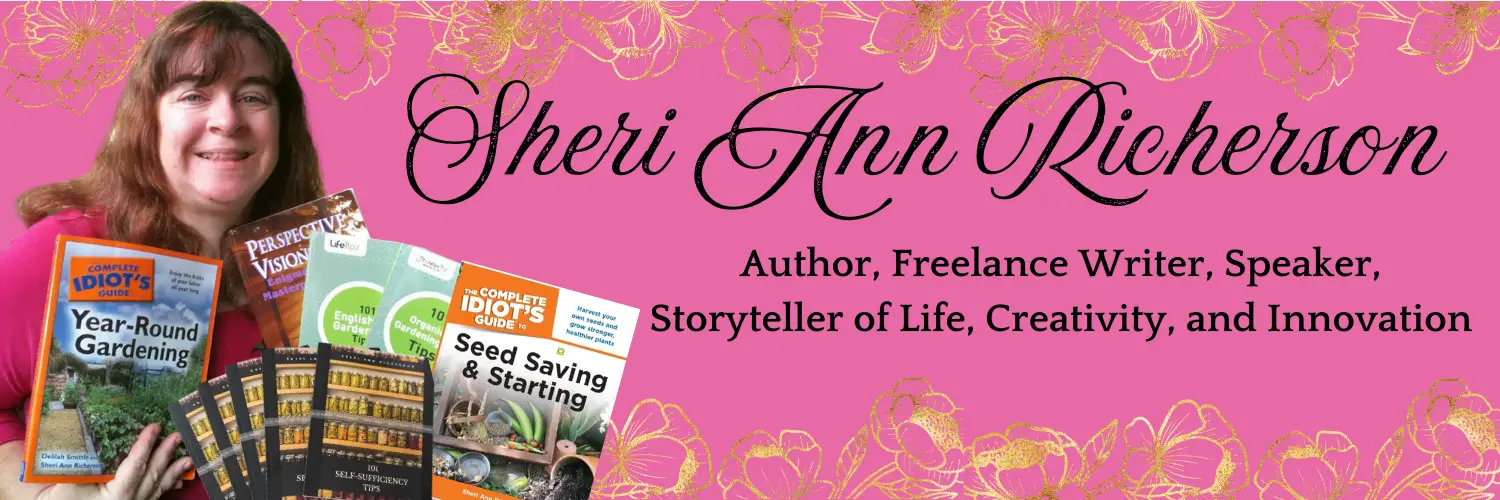There are a few things I have learned about shooting and processing 4k video footage since I began using it.
For one, once you start shooting footage in 4k everybody wants it.
Many companies email to request that you go back and redo their video in 4K.
I have made the decision to not go back and redo video in 4k.
However I am using 4K going forward.
A Brief Explanation Of 4k
4k also known as Ultra HD carries four times as many pixels as 1080p.
So basically you can make a larger image without losing any resolution which is great for those who play video on their TV or large monitors.
Here is a great explanation of both 4k and 8k.
Since we all know how fast technology changes, I feel like we should be shooting footage in 4k now since the technology to do it is already there.
At some point in the future it seems 4k is going to be as standard as 1080p is today, so why not do the best you can in the first place?
It makes sense to me.
Choose The Right App To Shoot 4K Video
First of all, I have a special app on my iPhone 6s Plus.
It is called MoviePro.
In another month I am getting a better app for trial, but for now this gets the job done.
It is super easy to shoot, zoom, flip the camera lens, etc. in this app and even save it to the camera roll.
It is quick too - much quicker than the old way because I don't have to stop and start the camera as this app has a pause option.
That pause button is my favorite feature! The ability to pause the camera is the best idea yet as far as I am concerned because most of the time I can avoid having to piece multiple clips together after I finish shooting.
This saves time
I really like all the options in MoviePro.
Now I do have to start it on the rear camera to get the 4K - and you do want 30 frames per second.
However, as I said it is super easy - just touch the button - to switch between cameras.
Importing And Exporting 4K Video
Once the video is done, you just let the app export it to the camera roll.
From there you need to import the clip into iMovie and also import the outro clip if you use one.
Again a quick and super easy process.
However once you save the file in iMovie get ready for the nightmare!
For one even uploading directly from iMovie to YouTube from my iPhone 6s Plus literally takes hours per video and I do have high speed internet.
I have also direct imported into iMovie on my iMac - and since I have an older iMac that takes even longer but it is currently the only way to upload videos that are over 10 minutes in length.
There is no way to tell the iMovie app that my YouTube account is enabled for videos longer than 10 minutes, so those must be uploaded using iMovie on the iMac.
Once the video is on YouTube it takes several hours for the video to show as 4K.
I leave mine in private mode during this time because otherwise people see it.
Taking the video live before it is showing in 4k leads to sellers who get upset because they wanted 4K video and do not understand it takes YouTube time to do whatever they do on their end.
Even though I send it as a 4k file it starts out on YouTube as a 360 file and works it way up.
After that you need to download the 4k MP4 file from YouTube to your computer, then save it again - removing the outro if you used one - as an MP4 so you can upload it to Amazon.
They do not support 4k as the files are too large for them. I tried.
Patience Is The Key For 4K Video Footage
So - here is my best advice.
Shoot the video two days before you need it live.
Upload it at least 24 hours before you actually need it live - and if you can do it even sooner, that is much better.
Try uploading your videos late at night if possible because the videos do upload faster plus there are no potential phone calls that interrupt the process.
It seems Verizon does not allow both data and voice at the same time.
The voice takes priority so it just cuts the download off - and even though I was told iMovie should resume afterwards it does not.
YouTube does not always let 4K video post when you try to send it.
This is issue on their end - but if you wait a few hours you can try again. I have had huge issues with this.
Go ahead and write your Amazon reviews or do your blog posts but don't worry about posting the video.
You can take care of the writing while you are waiting on the video to show.
Always double check to make sure the uploaded video is in 4k before you take it live - you can see it when it is in private mode on YouTube - and just check that little wheel at the bottom of the video screen to make sure it is in 4k.
Then add in your review to the video description and take it live.
You can download the video before it is live as an MP4 if you wish so you can get it on Amazon faster - and sometimes I do because again, you cannot upload 4k video to Amazon.
This is the process I managed to get to work for me for 4k videos.
Since learning all this, I have set up a posting schedule on YouTube.
It eliminates some of the stress.
I post videos 4 times a day - 1pm, 3pm, 7pm and 10pm.
I can tell a seller or sponsor what day and time their video is going to be live on YouTube.
Some complain about this and want things to be faster on my end but I am sticking to my schedule and that is that.
It eliminates stress on my end and the company knows when to expect their video to be live.
If anyone has tips, I certainly welcome those!
4K Video Update
Since writing this article, technology has come a long way.
I have a new iMac and 10 minute 4k videos are literally uploaded in about 10 minutes give or take using iMovie.
YouTube converts the video to 4k much faster now and there are less kinks than there were a year ago.
For those who have not taken 4k video footage yet, I encourage you to do so.
This article was never meant as a deterrent but rather an informative one that shared some of the frustrations and set backs you might encounter.
I highly recommend the following articles:
- Why You Need Photokey 8 Pro
- 12 Must-Have Blogger Apps
- Focus Your Attention On Cujo Ai Smart Internet Security Firewall
- Ustyme Kids App Review
Use the buttons in the upper right hand corner to share this article with friends or family who might find it useful. Pin the picture below to your pinboard on Pinterest for future reference.